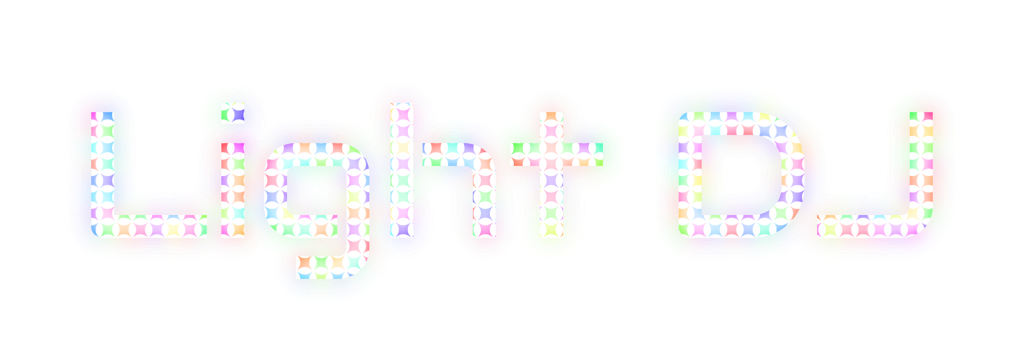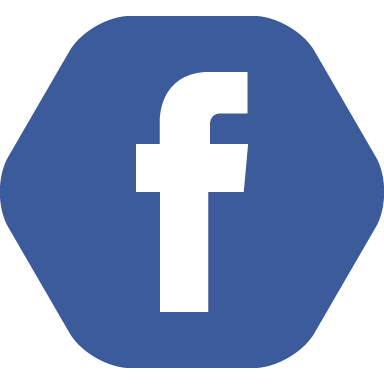If you have any questions or want to learn more about Light DJ, drop me an email at kevin@nrthrnlights.com. You can also message me at /u/ibuprofane on Reddit. I'll get back to you ASAP.
FAQs
WHAT DO I NEed?
Minimum requirements:
WiFi-enabled router
iPhone/iPad (iOS 10.0+) or Android device (5.0/Lollipop or newer)
Smart Lighting from
Philips Hue (v1 or v2 bridge)
LIFX
Nanoleaf Light Panels
Lines
Shapes (hexes, large & small triangles)
Canvas (squares)
Aurora (older triangles)
Recommended setup:
Philips Hue v2 bridge
Required to run Hue Entertainment effects
4 to 10 color smart bulbs
iPhone 6s or newer (for improved Visualizer decoding)
Good set of speakers
If you're starting fresh, I recommend 4 to 6 smart bulbs. That way you'll get the most effect variety and good performance.
PHILIPS HUE VS LiFX?
Both companies are on their 3rd generation products and offer a variety of light styles, including bulbs, LED strips, and lighting fixture. Philips Hue allows you to run Hue Entertainment location-based effects which provide a better overall experience. LIFX products are typically a bit brighter and don't require a hub. All connected products from both companies are supported by Light DJ and both perform great light shows.
CAN I Use Philips Hue and LIFX SIMULTANEOUSLY?
Hue and LIFX can be controlled simultaneously using the legacy ordered bulbs configuration. Hue Entertainment is not compatible with LIFX.
How many Lights can LIGHT DJ support?
All Light DJ effects will support any number of bulbs (up to the bulb network limit, currently 50 for Philips Hue and 128 for LIFX), however performance may be impacted as more lights are added due to limits of the light hardware. All effects are optimized for 10 lights.
Hue Entertainment areas are limited to 10 lights per area. Only 1 entertainment area can be controlled by a bridge at once, but the app allows you to combine bridges to control multiple Hue Entertainment areas. You can layer multiple zones in the same room to create massive setups, or control multiple rooms with simultaneous effects. If you experience performance issues when using multiple bridges, try changing each bridge to a different Zigbee channel - you can set this in the Hue app bridge settings.
Legacy Hue effects are not limited by the app but performance may degrade as light count increases (especially with more than 10 lights). This varies based on a tempo & how "active" a specific effect is.
If you have a specific situation you're planning for, email me and I can help answer any questions.
WILL IT WORK WITH "WHITE" BULBS?
Yes! The app will work with Philips Hue White and LIFX White bulbs. You won't see any of the color changes, but White bulbs will flash off & on with different levels of brightness. Hue Entertainment only supports color lights.
Does nanoleaf Work Standalone?
Yes! Nanoleaf works with or without other lighting products connected, including Hue Entertainment.
How Many Nanoleaf Controllers CAN I CONNECT TO THE APP?
I've tested the app with 6 controllers, but the code will support connecting as many as you'd like, up to practical system limits. If you do end up running more than 6 units, please let me know how it's working for you.
EXTERNAL Speaker Issues on iOS?
Apple restricts the use of some Airplay & Bluetooth speakers while the on-board microphone is active, causing the audio to switch to the phone instead of the speaker. Use of the mic is required by the Visualizer, auto-tempo, and background mode features, however there are a few workarounds:
Connect to your speaker via direct audio cable
Use a speaker that includes a mic or an AirPlay 2 speaker
AirPlay to an Apple TV (4th Gen or newer)
Use the SceneMaker controller without auto-tempo (tap instead)
Control your audio from another device
HOW DOES THE APP SET THE SPEED OF THE LIGHTS?
You can set the speed (tempo) of the lights in a number of ways. The microphone input feature will listen and analyze your music to determine the tempo. You can also control the tempo by tapping a button to the beat of the music or via manual speed controls. I prefer tapping, as it is the fastest and most accurate method.
WHAT IF I GET A PHONE CALL WHILE USING THE APP?
Don't worry, receiving a call won't stop the party! The app will continue running in the background if you need to answer an important call.
DOES LIGHT DJ DRAIN MY BATTERY?
Light DJ will not drastically drain your battery. If your device is fully charged you can easily use it all night without having to worry. The microphone will be the biggest draw on the battery, so if super-long run time is a concern I recommend avoiding the features that use the mic (Visualizer, Background Mode, Auto-tempo).
WILL USING LIGHT DJ REDUCE THE lifespan OF MY SMART BULBS?
No, Light DJ will not affect the lifespan of your smart light bulbs. One of the great benefits of LED technology is that is allows for quick color changes without putting stress on the bulb. It's the same technology as those blinking lights on your router, just bigger.
CAN LIGHT DJ BE USED WITH OTHER LIGHT BULBS?
As of now, Light DJ can only be used with Philips Hue or LIFX smart light bulbs.
HOW FAST IS THE BULB RESPONSE TIME?
One of the most important qualities to consider for response time is the architecture behind the light bulb. Hue lights use ZigBee, which is great for sending small, less-frequent messages across the network, but more limited for high frequency commands to a single device. Hue recommends a limit of about 10 bulbs changes per second to any single bulb or 1 change per second on bulb groups. These limits apply to legacy Hue effects using the “ordered bulbs” method of selecting lights.
With Hue Entertainment areas this limitation is not an issue. If you control a Hue Entertainment area you'll get lightning-fast effects with minimal latency.
LIFX and Nanoleaf rely completely on WiFi for their data transfer (they each have a WiFi chip embedded) - no hub required. As a result you get minimal latency, about 5-10ms. You see the light change colors as soon as you start the effect.
What does a Subscription Include?
The app is offered as a subscription service. Each new subscription includes full access to the app including cloud backup & sync, periodic feature updates, and new light hardware support. You can cancel your subscription anytime through the app store that you bought the app from.
Apple App Store: https://support.apple.com/en-us/HT202039
Google Play: https://support.google.com/googleplay/answer/7018481?co=GENIE.Platform%3DAndroid&hl=en
I continue to offer the fully unlocked app for both iOS (Light DJ Pro) and Android (Light DJ Deluxe) for users who don't want to deal with the subscription. Users who buy the full app also get lifetime subscription benefits.
DOES THE APP CONTROL MUSIC?
The app works independently from the music source. You can play your music from any device. I usually play music on my living room stereo when using the app.
What visualizer do you use in your videos?
I use Plane9 running on my home theater PC for all my visualization needs. It's free for Windows.
MIDI & Ableton Link Info (iOS only):
Light DJ for iOS includes a few tools to help DJs and producers control the effects and sync tempo from outside the app.
For tempo sync you can use EITHER Ableton Link or MIDI Clock Sync. If you have other devices using Ableton Link they'll “just work” and sync up tempo as long as everything's on the same network. If you have other MIDI devices that control tempo, you’ll have to designate one as the master and it will broadcast the clock signal on a specific channel that other MIDI devices can sync with. Don't use both or you'll have weird issues.
For controlling effects you can send either Control Change (CC) codes or Program Change (PC) codes to the designated MIDI channel and the app will start and stop effects when it receives a code. I've heard of people using this with Ableton Live but I don't know the details on setup. Make sure you select "Show MIDI codes" in the External Sync & Control settings to see the P# code for each effect. If you're using CC codes, send CC Number = 111, use the P# as the value (just the number), and send it to whatever channel you selected. If you're using PC codes, send the P# to the chosen channel.
Also, a few gotchas:
You'll need to put your iOS device in MIDI mode to receive MIDI commands. Check Google for various ways to do this.
Some manufacturers/developers use MIDI channel numbers starting at 0 and some start at 1, so if the channel isn't receiving commands try the next or previous channel to see if that works.
Remote Start Info (iOS only):
Certain home automation apps have the ability to start and stop effects through their app. Remote start can’t be used from outside of the device; these commands will only work to launch the app from locally installed software on your iOS device. For apps needing a remote start URL, you can use these command to start and stop the Visualizer or SceneMaker, respectively. (Note: If your app icon says “Light DJ Pro”, use “lightdjpro://” instead of “lightdj://”).
Can I Control the APP through Cloud services like IFTTT, Alexa, Google Home, etc.?
Cloud control is not supported at this time. For performance and other technical reasons long-running light sequences must be run locally on your network.
Issues connecting to your Hue bridge?
Stuck on “Waiting to connect”? Most users fix this by doing a full reset: delete app, unplug bridge, wait 10 seconds, replug bridge, reinstall app, then retry connecting. Some users also had to delete the extra files in the Light DJ (Pro) folder in the Files app (keep any important content like custom effects or playlists).
What happened to the AMaZON version?
A version of the app was available on the Amazon App Store until August 2019. Pricing model changes and integration with cloud services made maintaining this version of the app more hassle that it was worth so I removed it from the store. If you purchased this version of the app contact me and I can provide you with access to the Google Play or iOS version of the app.
HOW DO I DELETE MY ACCOUNT?
Deleting your account is a permanent action that will remove all of your content and personal information from Light DJ’s servers. If you’ve created an optional Light DJ Network account you may delete your account by:
Open Configuration page
Log-in to the Light DJ Network service (or tap on your account link)
Tap the “Delete Account” button
After account deletion you content will only be located on your local devices (you may delete the app from your devices at this time). If you encounter issues deleting your account, or wish to do so without downloading the app, or wish to confirm account deletion, please email me at kevin@nrthrnlights.com
Note: Deleting the app will not unsubscribe you from any services; please use the above links to cancel your subscriptions.
SOMETHING ELSE?
Email me at kevin@nrthrnlights.com and I'll be happy to help.
Follow the growing Light DJ community to exchange info or tips on what Light DJ can do for your next dance music party. Check out Light DJ on social media: