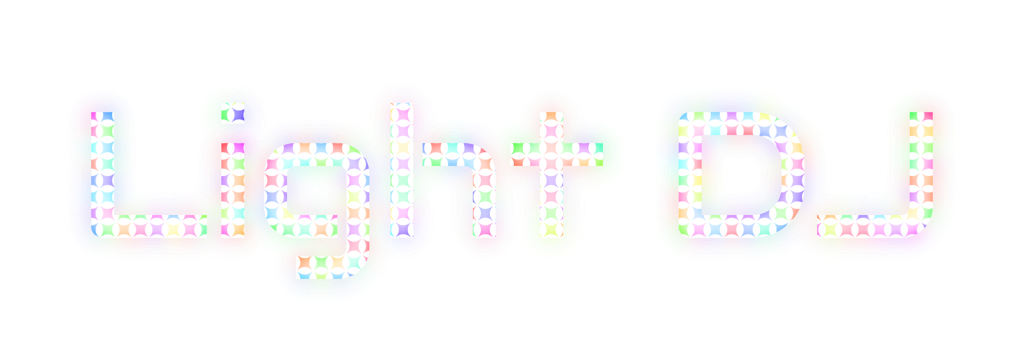Hey there, Kevin from Light DJ HQ here with another round of app updates!
Nanoleaf Lines & Other Improvements
In case you missed the last post, Light DJ now supports more types of Nanoleaf lights than ever before, including Nanoleaf Lines and Nanoleaf Elements Wood Look Hexagons. The latest releases added a number of backend improvements that will improve sync and responsiveness for all users, especially for those controlling multiple Nanoleaf controllers simultaneously.
Android Cloud Support
The Android version now fully supports and syncs with the Light DJ Network cloud service. This means that all of your patterns, playlists, and color palettes are fully backed up to the cloud and useable across the universe of iOS and Android devices. Cross-platform access continues to be available for all subscribers and full purchase users through your Light DJ Network account.
Android Command Items & Automations
New command items are now available for your playlists. These instruct the app to perform some simple commands when they're triggered during playback. They can tell the app to change brightness or tempo, switch to a different playlist, or apply a color palette. Brightness and tempo commands can include automations that will slowly increase and decrease the value over time or in a wave pattern. Brightness and tempo automations can also be started manually through the SceneMaker Options page.
iOS Community Sharing Features
On iOS, the community content sharing feature has been removed. My original plan was for users to upload their custom content to a community library so that other users could download it for their own use. It seemed that many users didn't understand this feature and it ended up being a dumping ground of sorts with a lot of duplicate and poorly named content, so as of today this section will feature all the official content available in the app. For iPad users, this is particularly useful for downloading different sheet sizes other than your native device. In a future update I'd like to add select community content from approved creators - email me if you have something you'd like to share!
iOS Promotional Offers
If you previously subscribed to the app but cancelled for some reason, check the latest update to find your limited-time, personal promotional offer. These are unique for every user and change periodically so if you've been thinking about re-subscribing look for your offer in the app and you could save up to 50%.
Sunsetting Bonus Effects
Finally, after much consideration and after creating almost 5 years worth of bonus effects for the app, I've decided to finally sunset the development of new effects with the final 2 bonus effects being unlocked April 2023. While it was a rewarding challenge to create over 100 unique configurable effects for the app it's also been limiting with respect to the expansion of Light DJ and my business as a whole. For example I'd love to make updates to the Visualizer and to the Light DJ Studio app (as well as port it to Android). I've also got a top-secret project I'm working on that should add a few more effects to Light DJ's library once it's complete. Light DJ will continue to receive updates as new lighting hardware becomes available as well as periodic updates based on new effects and controllers from other products I create.
As always, if you have any suggestions or feedback on the app feel free to reach out at kevin@nrthrnlights.com.
Happy Lighting!
Kevin